Introduction
Configuring APN (Access Point Name) settings on your TCL-435S phone is essential for ensuring your mobile device can connect to your carrier’s data network. Without the right APN settings, you might experience issues with mobile data connectivity, preventing you from accessing the internet, sending multimedia messages, or using other carrier services.
In this guide, we will dive into understanding APN settings, why they are important, how to get the right APN settings from your carrier, and the step-by-step process to configure these settings on your TCL-435S phone. Additionally, we will address common issues and troubleshooting tips to ensure you can enjoy seamless data connectivity.
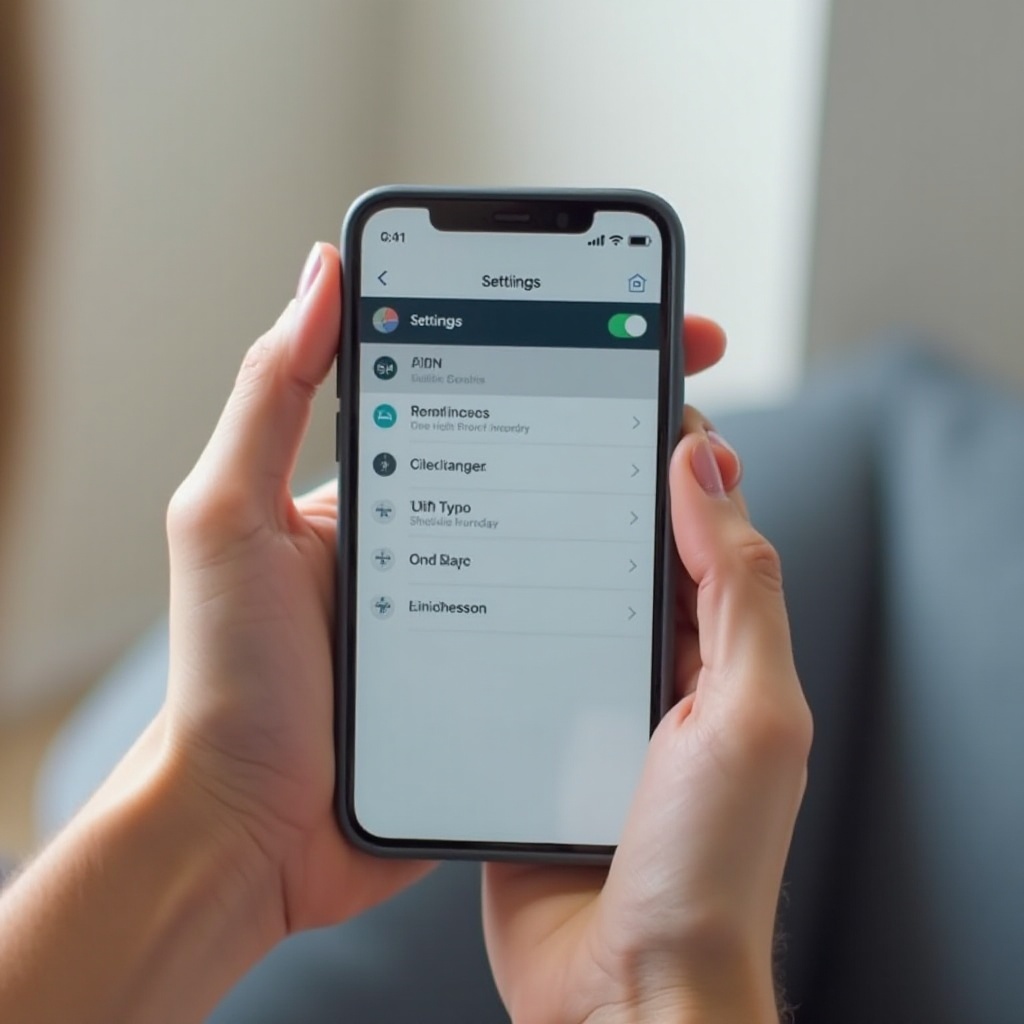
Understanding APN Settings
APN stands for Access Point Name, which acts as a gateway between your mobile network and the public internet. When your phone’s APN settings are configured correctly, it directs your data traffic to the correct carrier’s servers. Thus, allowing you to use various services such as internet browsing, MMS (Multimedia Messaging Service), and other Internet-based applications.
Each carrier has unique APN settings, which include parameters like the APN name, username, password, MMSC (Multimedia Messaging Service Center), proxy, and port. These settings allow your carrier to identify your phone and provide network access accurately. Without the right APN configuration, your phone may struggle to connect to cellular data or send multimedia messages.
Understanding APN settings is the first step toward resolving any connectivity issues you might have with your TCL-435S phone.

Why Correct APN Settings Are Important
Having the correct APN settings on your TCL-435S phone ensures you get optimal connectivity and can fully utilize your mobile data services. Here are the key reasons why proper APN settings matter:
-
Seamless Internet Access: If your APN settings are correctly configured, your TCL-435S phone can seamlessly connect to the internet, allowing you to browse the web, use social media, stream videos, and download apps without interruptions.
-
MMS Services: Correct APN settings enable the sending and receiving of MMS. Without proper settings, sending pictures, videos, or any media content through messages will not be possible.
-
Carrier Services: Certain carrier-specific services, such as carrier billing or Voice over LTE (VoLTE), depend on accurate APN configurations. Incorrect settings might prevent these services from functioning.
In essence, accurate APN settings are crucial for fully leveraging the data services provided by your carrier. Moreover, they prevent data connectivity issues and enhance your overall user experience on the TCL-435S.
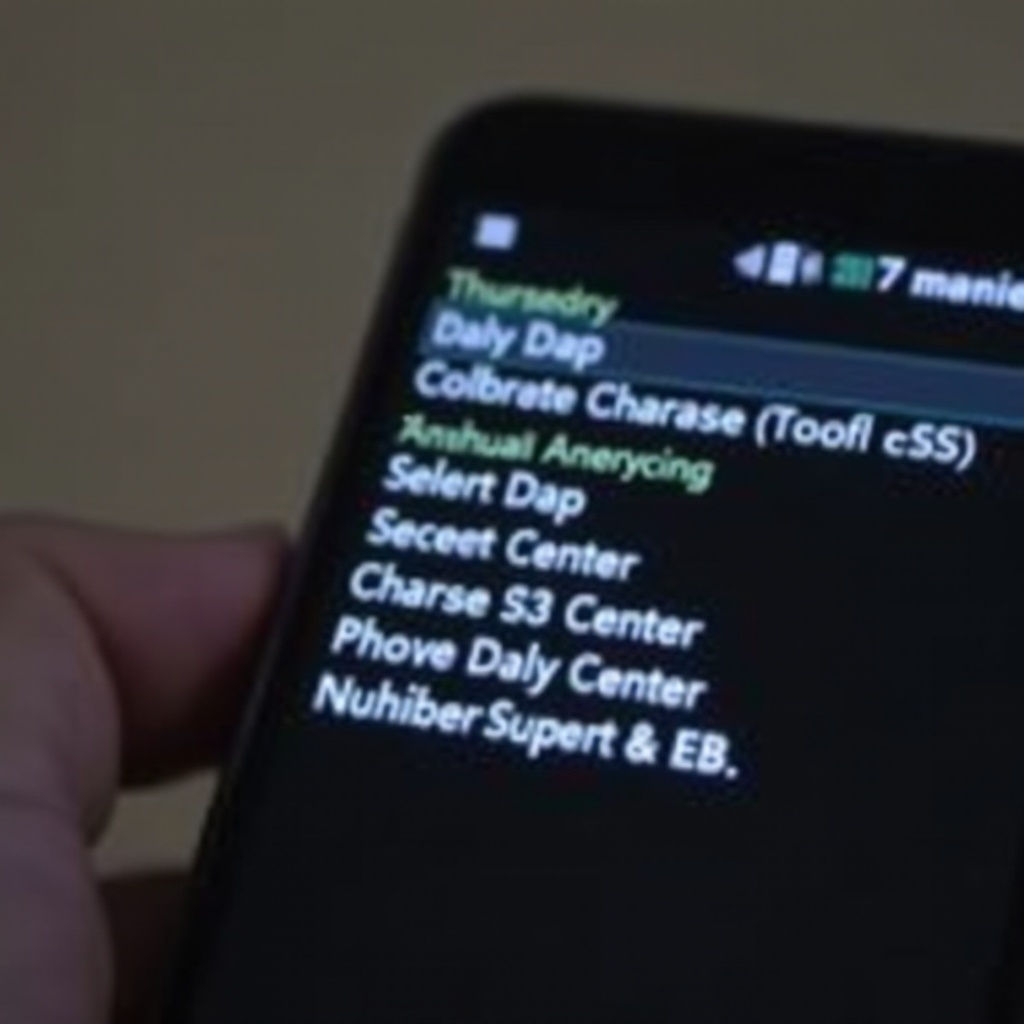
Getting Your Carrier’s APN Settings
Knowing your carrier’s specific APN settings is the next step to ensure your TCL-435S connects properly to the network. Here’s how you can obtain these settings:
Finding APN Settings for Major U.S. Carriers
- AT&T:
- APN:
phone - Username:
<Leave Blank> - Password:
<Leave Blank> - MMSC:
https://mmsc.mobile.att.net - MMS Proxy:
proxy.mobile.att.net -
MMS Port:
80 -
Verizon:
- APN:
internet - Username:
<Leave Blank> - Password:
<Leave Blank> - MMSC:
https://mms.vtext.com/servlets/mms - MMS Proxy:
<Leave Blank> -
MMS Port:
<Not Required> -
T-Mobile:
- APN:
fast.t-mobile.com - Username:
<Leave Blank> - Password:
<Leave Blank> - MMSC:
https://mms.msg.eng.t-mobile.com/mms/wapenc - MMS Proxy:
<Leave Blank> - MMS Port:
<Not Required>
Common APN Settings for Top Carriers
For carriers that might not be listed above, you can usually find APN settings on their official websites or customer support pages. Alternatively, contact their support directly for the most accurate and up-to-date information:
- Check your carrier’s official website.
- Contact your carrier’s support service.
- Look up online forums and communities for specific carrier APNs.
With the correct APN details on hand, you can now proceed to configure the APN settings on your TCL-435S.
Step-by-Step Guide to Configuring APN Settings on TCL-435S
Configuring the APN settings on your TCL-435S might seem daunting, but it’s quite straightforward. Here’s a step-by-step guide to help you through the process:
Navigating to the APN Settings Menu
- Open Settings:
-
Start by accessing the Settings app on your TCL-435S phone.
-
Network & Internet:
-
Locate and tap on the ‘Network & Internet’ option.
-
Mobile Network:
-
Next, select the ‘Mobile Network’ option from the menu.
-
Access Point Names:
- Tap on ‘Access Point Names’ to proceed to the APN settings screen.
Adding and Modifying APN Settings
- Add New APN:
-
Once in the APN settings menu, tap the ‘+’ icon or the ‘Add’ button to create a new APN profile.
-
Enter APN Details:
-
Input the information provided by your carrier into the relevant fields (APN name, username, password, MMSC, proxy, and port).
-
Save the APN:
- After carefully entering the details, save the new APN settings by tapping ‘Save’ in the settings menu.
Saving and Activating the New APN
- Select the New APN:
-
After saving, return to the APN list and select the newly created APN profile by tapping its name.
-
Restart Your Phone:
- For the changes to take effect, it might be necessary to restart your TCL-435S. This ensures the device properly updates with the new settings.
By following these steps meticulously, your TCL-435S should now be properly configured with the right APN settings.
Troubleshooting Common APN Issues
Even after configuring the APN settings correctly, you might still face some common issues. Here’s how to resolve them:
No Data Connection
- Check Airplane Mode:
-
Ensure airplane mode is off as it disables all network connections.
-
Enable Mobile Data:
- Verify that mobile data is turned on in your phone settings.
Incorrect or Incomplete APN Settings
- Double-Check APN Details:
-
Ensure that all APN details are correctly entered. Even a small mistake can cause connectivity issues.
-
Contact Carrier Support:
- If you’re unsure about any detail, contact your carrier’s support for assistance.
Resetting APN Settings to Default
- Reset to Default:
-
In the APN menu, tap the ‘Reset to default’ option to revert to your carrier’s default settings.
-
Reconfigure Manually:
- If default settings don’t work, re-enter the APN settings manually.
These troubleshooting steps should help resolve any connectivity issues you may face.
Conclusion
Configuring the correct APN settings on your TCL-435S phone is crucial for optimal mobile data connectivity and performance. By understanding APN settings, why they matter, and the steps to configure them, you can ensure your device operates smoothly with your carrier’s data services. If issues arise, our troubleshooting tips will guide you through resolving common problems efficiently.
Frequently Asked Questions
How can I find my carrier’s APN settings?
You can find your carrier’s APN settings on their official website, through customer support, or by contacting their service desk directly.
Why isn’t my data working even after setting up APN?
Check if mobile data is enabled, airplane mode is off, and APN details are correctly entered. Reset APN settings to default if issues persist.
Can multiple APNs be used on the TCL-435S?
Yes, you can create and save multiple APN profiles, but only one can be active at a time. Select the necessary APN based on your current carrier’s requirements.
