Introduction
Restarting your Fire Tablet can be necessary for multiple reasons, from simple performance issues to more significant operational problems. Understanding the process allows you to effortlessly manage and maintain your device’s health. This guide covers everything you need to know about restarting your Fire Tablet, from soft restarts to factory resets, ensuring you’re well-equipped to handle any situation.
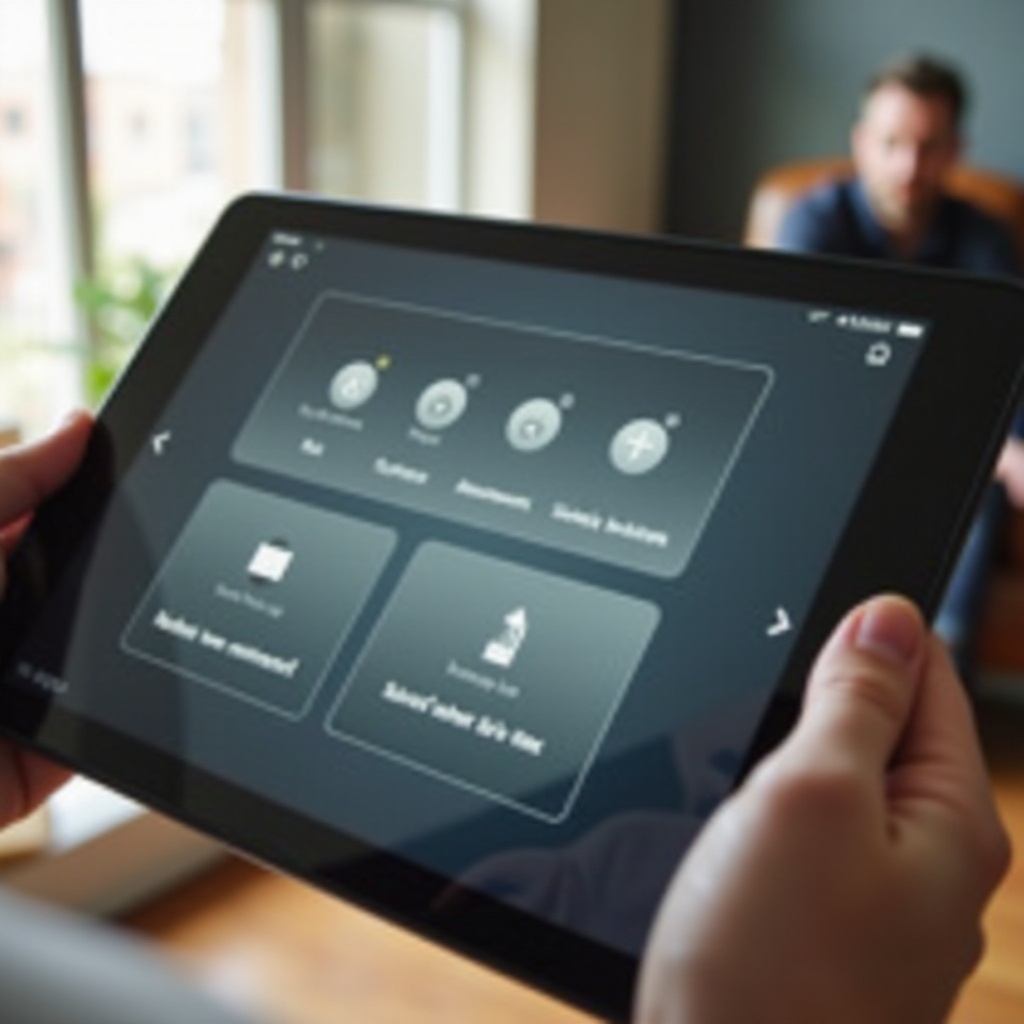
Understanding Different Types of Restarts
When dealing with electronic devices, not all restarts are created equal. The Fire Tablet has three primary types of restarts: soft restart, hard restart, and factory reset. Each serves a distinct purpose depending on the issue at hand.
Soft Restart
A soft restart is the simplest form of restarting your device. It’s typically used to resolve minor issues like sluggish performance or temporary glitches. This type of restart essentially shuts down the device and starts it again without affecting any data.
Hard Restart
A hard restart, also known as a force restart, is used when your Fire Tablet is unresponsive and a soft restart doesn’t work. It forces the device to shut down and reboot, often fixing more severe issues like frozen screens.
Factory Reset
A factory reset is the most drastic measure, as it wipes all data and restores the device to its original settings. This is used for severe software issues or when you plan to sell or give away your Fire Tablet.
Now that you understand the different types of restarts, let’s dive deep into the step-by-step guides for each method.
Soft Restart Guide
Performing a soft restart on your Fire Tablet is straightforward and can be done in just a few steps:
- Press and Hold the Power Button: Locate the power button on the side or top of your device.
- Select Restart Option: After holding the button for a few seconds, a menu will appear on the screen. Select the ‘Restart’ option from this menu.
- Wait for Restart: The device will now shut down and automatically restart. This process might take a couple of minutes.
A soft restart is usually sufficient for resolving minor issues like apps running slowly or the device heating up. If your Fire Tablet remains unresponsive after a soft restart, you may need to proceed with a hard restart.

Hard Restart Guide
Performing a hard restart can resolve more severe issues, and it’s as simple as following these steps:
- Hold the Power Button: Press and hold the power button for about 20-30 seconds.
- Wait for Screen to Turn Off: The screen will turn black, signifying that the device is shutting down.
- Release the Power Button: Once the screen is entirely off, release the power button.
- Turn On the Device Again: Press the power button again for a few seconds to turn the device back on.
A hard restart can solve problems like unresponsiveness or a frozen screen. However, if these steps do not work, a factory reset might be necessary, but exercise caution as this will wipe all your data.
Restarting in Safe Mode
Safe mode helps troubleshoot if a specific app is causing issues. Here’s how to restart your Fire Tablet in safe mode:
- Power Off the Tablet: Hold the power button to turn off the tablet completely.
- Press and Hold Power Button: While turning on the device, press and hold the power button until the Amazon logo appears.
- Release and Press Volume Down: Once the logo appears, release the power button and immediately press and hold the volume down button until ‘Safe Mode’ appears at the bottom of the screen.
In safe mode, all third-party apps are disabled, allowing you to identify whether an app is causing system problems. Simply restart the device to exit safe mode.
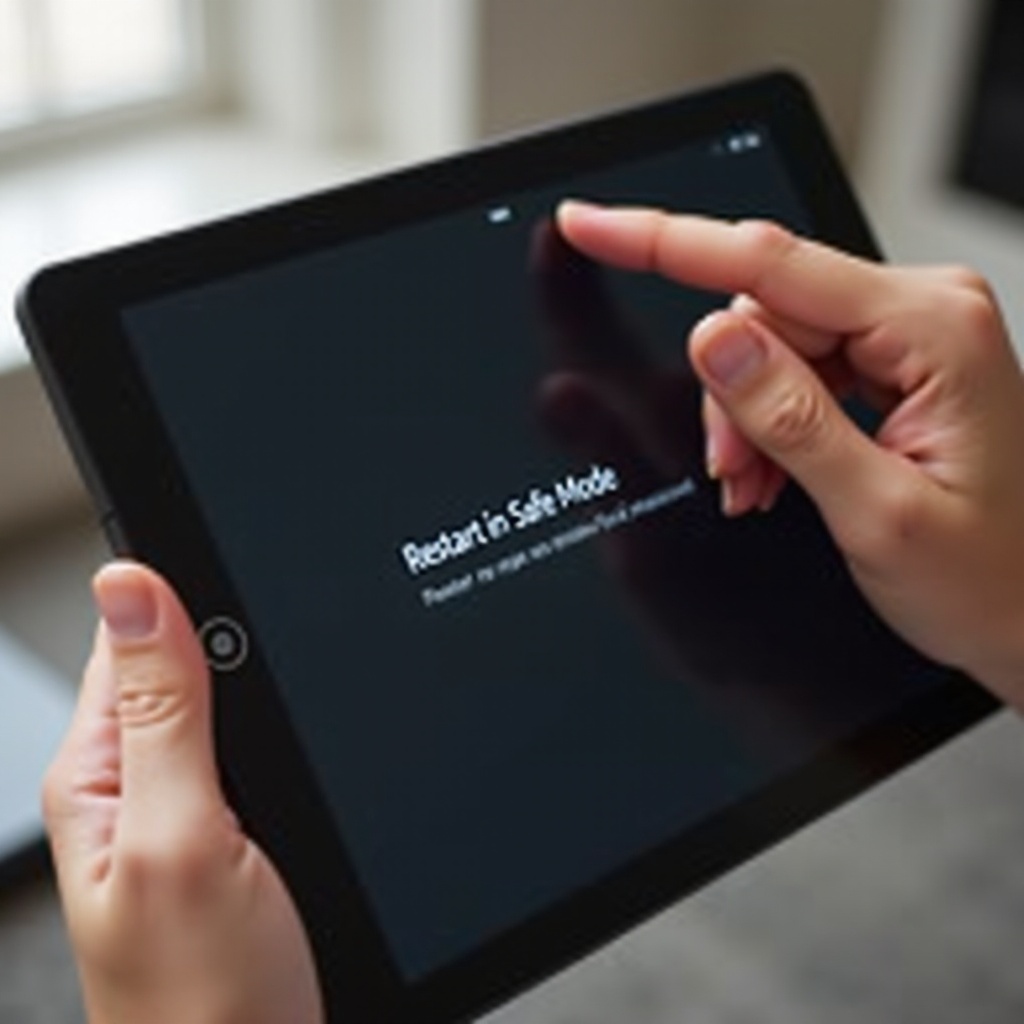
Troubleshooting Common Restart Issues
When restarting your Fire Tablet doesn’t resolve the problem, consider these troubleshooting steps:
- Charge the Device: Ensure the battery is sufficiently charged. Sometimes, issues arise from low battery levels.
- Check for Software Updates: Outdated software can lead to performance problems. Go to Settings > Device Options > System Updates.
- Clear Cache: Clear the cache by going to Settings > Storage > Internal Storage and selecting Cached Data.
- Remove Recently Installed Apps: Uninstall any apps you installed recently that may be causing the issue.
By following these troubleshooting tips, you can resolve most common issues without needing a factory reset.
Tips for Maintaining Your Fire Tablet
Regular maintenance can prevent many issues that might require a restart. Here are a few tips to keep your Fire Tablet in great shape:
- Keep Software Updated: Always install the latest software updates for improved performance and security.
- Delete Unnecessary Apps: Remove apps you no longer use to free up storage space and improve performance.
- Use Protective Accessories: Consider using screen protectors and cases to protect against physical damage.
- Regularly Reboot: As a preventative measure, restart your device weekly to refresh the system and prevent minor issues.
These maintenance practices will help extend the life of your Fire Tablet and keep it running smoothly.
Conclusion
Restarting your Fire Tablet can solve a myriad of problems, from minor glitches to significant software issues. Whether it’s a soft restart, hard restart, or factory reset, understanding these methods will ensure your device stays in optimal condition. Regular maintenance and troubleshooting can also go a long way in preventing problems from arising in the first place.
Frequently Asked Questions
How often should I restart my Fire Tablet?
It’s a good practice to restart your Fire Tablet at least once a week to keep it running smoothly and to clear out temporary files and caches.
What do I do if my Fire Tablet won’t turn on?
If your Fire Tablet won’t turn on, try charging it for at least an hour. If it still doesn’t turn on, perform a hard restart by holding the power button for 20-30 seconds.
Will restarting my Fire Tablet delete my data?
No, restarting your Fire Tablet (soft or hard restart) will not delete your data. However, a factory reset will erase all data and restore the device to its original settings.
