Introduction
Setting monthly reminders on your iPhone can help you stay organized and ensure you never miss an important task or event. Whether you need to remember to pay your bills, attend a monthly meeting, or simply check in with a loved one, the iPhone’s Reminders app offers a straightforward solution designed to meet your needs. In this guide, we will walk you through the process of setting up a monthly reminder on your iPhone, from accessing the Reminders app to customizing the reminder.
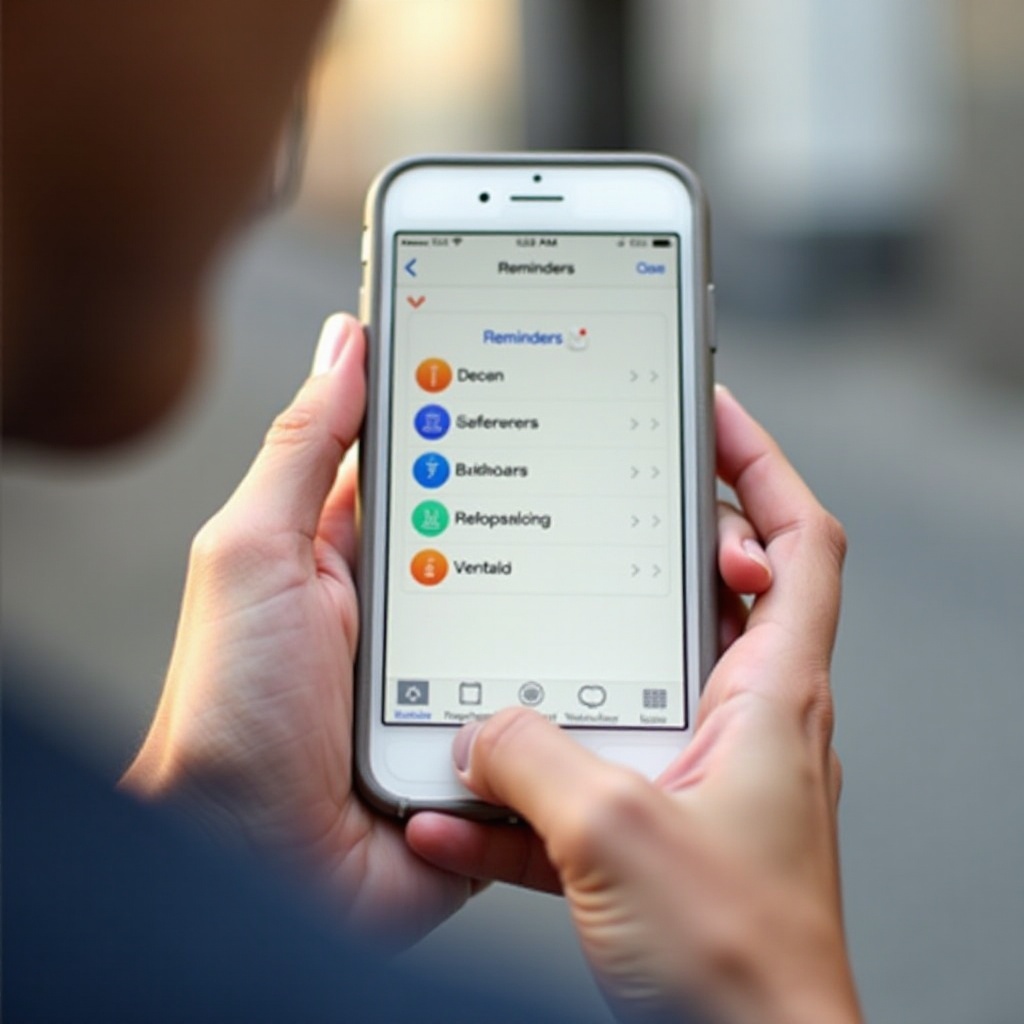
Accessing the Reminders App
Before you can set a reminder, you need to access the Reminders app. This app comes pre-installed on all iPhones and offers a convenient way to manage your tasks and reminders.
- Unlock your iPhone: Swipe up from the bottom of the screen or press the Home button (on older models) to unlock your device.
- Navigate to the Reminders app: Locate the Reminders app on your home screen. It is represented by an icon of a list with colored bullet points.
- Open the app: Tap on the Reminders app icon to open it.
By following these simple steps, you will have successfully accessed the Reminders app and can now proceed to create a new reminder.
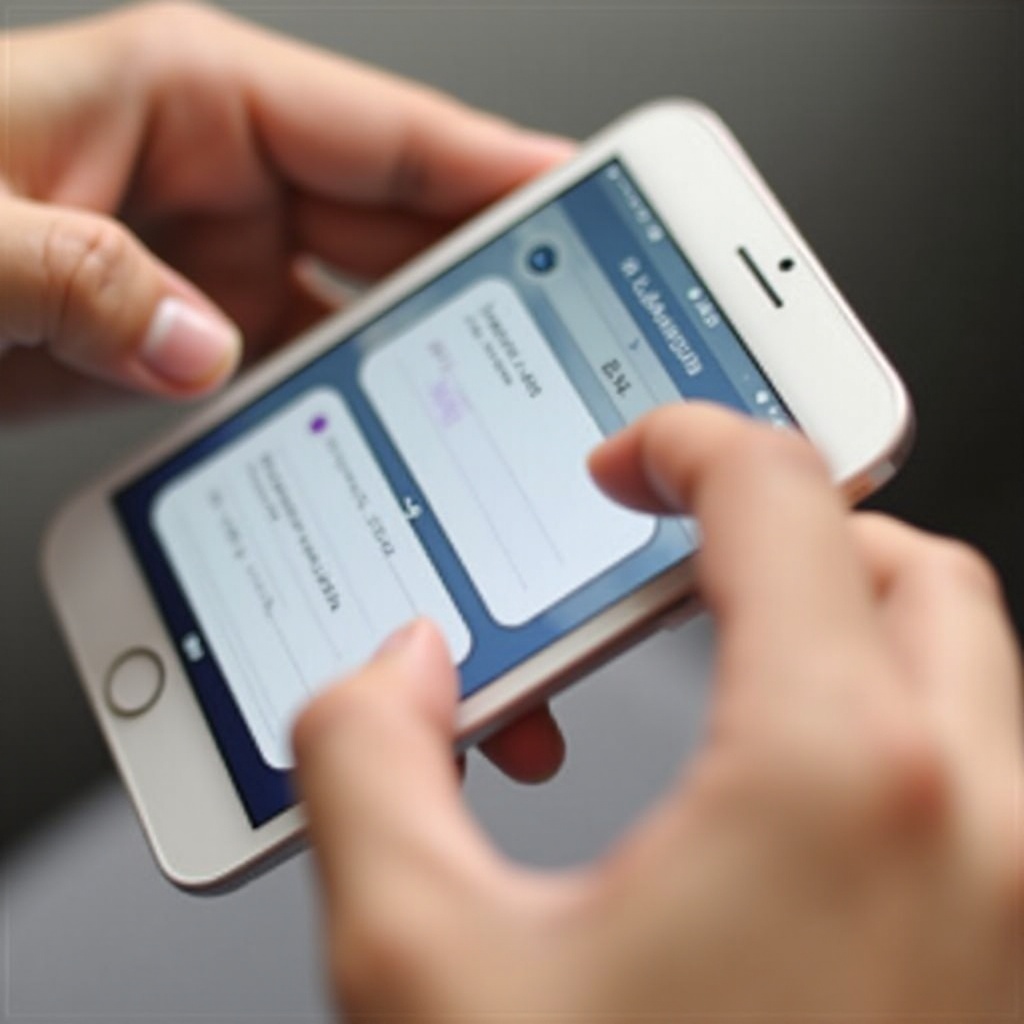
Creating a New Reminder
Once you have the Reminders app open, the next step is to create a new reminder. This process is intuitive and can be completed in just a few taps.
- Tap on ‘New Reminder’: On the main screen of the Reminders app, you will see a ‘+’ icon or a ‘New Reminder’ button. Tap on it to create a new reminder.
- Enter the reminder details: In the text field, type the task or event for which you want to set a reminder. Be as specific as possible to ensure clarity.
- Select the list: If you have multiple lists, choose the one you want to add the reminder to. This helps in organizing similar tasks together.
Creating a new reminder is the foundation for setting up a monthly reminder. With the reminder details entered, let’s move on to setting its frequency.
Setting the Reminder Frequency
To ensure your reminder recurs on a monthly basis, you need to set the appropriate frequency.
- Tap on the ‘i’ icon: Next to your newly created reminder, there will be an ‘i’ icon (information button). Tap on it to access the reminder settings.
- Enable ‘Remind me on a day’: Toggle the switch next to ‘Remind me on a day’ to enable date-specific reminders.
- Set the date and time: Choose the initial date and time when you want the reminder to alert you.
- Enable ‘Repeat’: Toggle the ‘Repeat’ switch, and a new menu will appear with frequency options.
- Select ‘Monthly’: From the frequency options, select ‘Monthly.’ This will set your reminder to repeat every month.
With the frequency set to monthly, the reminder will notify you each month at the specified date and time. Next, we’ll look at how you can customize the reminder to suit your needs.
Customizing Your Reminder
Customizing your reminder can help make it more effective and personalized. Here’s how you can do it:
- Add notes or URL: If there are additional details you need to remember, such as a link to a website or notes about the task, you can add these in the notes section.
- Set priority: Assign a priority level by tapping on ‘Priority.’ You can choose from none, low, medium, or high, depending on the importance of the reminder.
- Select a list: To better organize your reminders, you can add it to a specific list, such as ‘Work,’ ‘Personal,’ or ‘Shopping.
- Add location or tags: You can add location-based alerts or tags to further organize and trigger reminders based on your whereabouts.
Customizing your reminder ensures that it stands out and provides all the contextual information you may need.
Using Siri to Set Monthly Reminders
Siri, Apple’s voice assistant, can make setting monthly reminders even more convenient. Let’s see how you can use Siri for this task:
- Activate Siri: Depending on your iPhone model, activate Siri by either saying ‘Hey Siri’ or holding the Side/Home button.
- Voice your command: Say, ‘Set a monthly reminder to [task] on [date] at [time].
- Confirm details: Siri will confirm the details of the reminder with you. If everything is correct, say ‘Yes’ to set the reminder.
Using Siri can save you time and allows you to set reminders hands-free, especially when you’re busy or on the go.
Advanced Tips for Managing Monthly Reminders
Managing your reminders effectively can enhance your productivity. Here are some advanced tips:
- Use visual cues: Add emojis to your reminders to make them more noticeable.
- Sync with other devices: Ensure that your reminders are synced across all your Apple devices through iCloud.
- Review and update: Regularly review and update your reminders to ensure they are still relevant and accurate.
These advanced tips can help you get the most out of your reminders, ensuring you stay on top of your tasks with minimal effort.
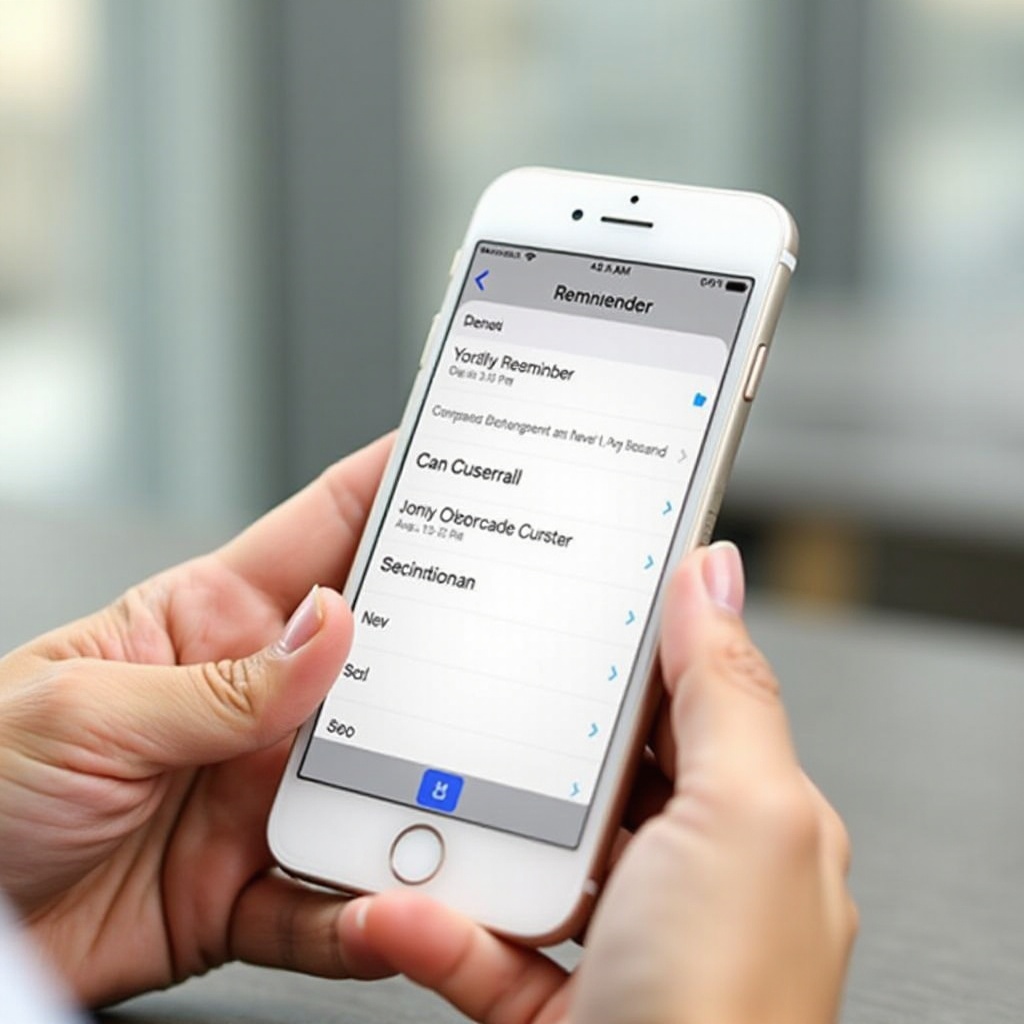
Conclusion
Setting monthly reminders on your iPhone is a straightforward process that can greatly enhance your organization and productivity. By accessing the Reminders app, creating a new reminder, setting the appropriate frequency, customizing it to your liking, and using Siri for convenience, you can ensure that you never miss an important task or event. Don’t forget to utilize advanced management tips to keep your reminders effective and relevant.
Frequently Asked Questions
How can I edit or delete a monthly reminder on my iPhone?
To edit or delete a monthly reminder, open the Reminders app, tap on the specific reminder, and then tap the ‘i’ icon. Here you can make changes or choose ‘Delete Reminder’ at the bottom of the screen to remove it.
Can I set location-based monthly reminders?
Yes, you can set location-based monthly reminders. When creating or editing a reminder, tap on ‘Remind me at a location’ and choose the desired location. Ensure that the reminder frequency is set to ‘Monthly.’
Are there third-party apps that work better for setting monthly reminders on iPhone?
Yes, there are several third-party apps such as Todoist, Any.do, and Microsoft To Do that offer advanced features for setting and managing monthly reminders. These apps often come with more customization options and integration capabilities.
