Introduction
Forgetting your laptop password can be frustrating, especially when you need to access important files or complete crucial tasks. Fortunately, if you own an Acer Aspire laptop, there are several methods to regain access to your device without losing your data. This comprehensive guide will walk you through various ways to unlock your Acer Aspire laptop password, including using a Microsoft account, creating a password reset disk, performing a factory reset, and more.

Preparation Steps
Before diving into the specific methods to unlock your Acer Aspire laptop password, it’s essential to prepare adequately to increase the chances of success:
- Ensure you have a working internet connection. This is crucial for methods involving online account recovery.
- Gather any necessary external devices. This includes a USB drive for creating a password reset disk or an external backup device if you need to perform a factory reset.
- Keep your Microsoft account login details handy. If your laptop is linked to your Microsoft account, this information will be crucial in recovering your password.
By taking these steps, you’ll be well-prepared to navigate the unlocking process efficiently and effectively.

Recovering Password Using Microsoft Account
If your Acer Aspire laptop is linked to a Microsoft account, the easiest way to recover your password is through this account. Follow these steps:
- Visit the Microsoft password recovery page. Open a web browser and go to the Microsoft Account Password Reset page.
- Enter your email address or phone number. Provide the details linked to your Microsoft account.
- Verify your identity. Follow the on-screen instructions to receive a code via email or SMS.
- Enter the provided code. Input the verification code you received.
- Reset your password. Choose a new password and confirm it.
Once you’ve successfully reset your Microsoft account password, you can use it to log in to your Acer Aspire laptop.
Resetting Password with Password Reset Disk
A password reset disk is a valuable tool for recovering access to your laptop if you forget your password. Here’s how to use it:
- Insert the password reset disk into your Acer Aspire laptop. Use a USB drive that you previously set up as a password reset disk.
- Navigate to the password reset option. On the login screen, click on the ‘Reset password’ link.
- Follow the password reset wizard. The wizard will guide you through the process of creating a new password.
- Create and confirm a new password. Once done, remove the password reset disk and use the new password to log in to your laptop.
Without a password reset disk, you’ll need to explore other methods mentioned in this guide.
Performing a Factory Reset
If other methods fail, a factory reset can help you regain access to your laptop. However, this method will erase all data on the device. Here’s how to do it:
- Turn off your Acer Aspire laptop. Make sure it is completely powered down.
- Turn the laptop back on and press ALT + F10. This keystroke combination will bring up the recovery options.
- Select ‘Troubleshoot’ from the menu. This will take you to additional recovery settings.
- Choose ‘Reset your PC’. Follow the on-screen instructions to complete the factory reset process.
After the reset, you’ll need to set up your laptop as a new device, but you’ll regain access without a password.
Using Safe Mode and Third-Party Software
If you’re comfortable with more technical solutions, Safe Mode and third-party software can serve as viable options:
- Boot into Safe Mode. Restart your laptop and press F8 repeatedly during startup until the Advanced Boot Options menu appears. Select ‘Safe Mode with Command Prompt’.
- Access the Command Prompt. Once in Safe Mode, the Command Prompt will open. Type
net userand press Enter to see a list of user accounts. - Change the password. Enter the command
net user [username] *(replace ‘[username]’ with your actual username), then follow the prompts to set a new password.
Alternatively, third-party password recovery tools are available, though they should be downloaded and used with caution to avoid potential security risks.
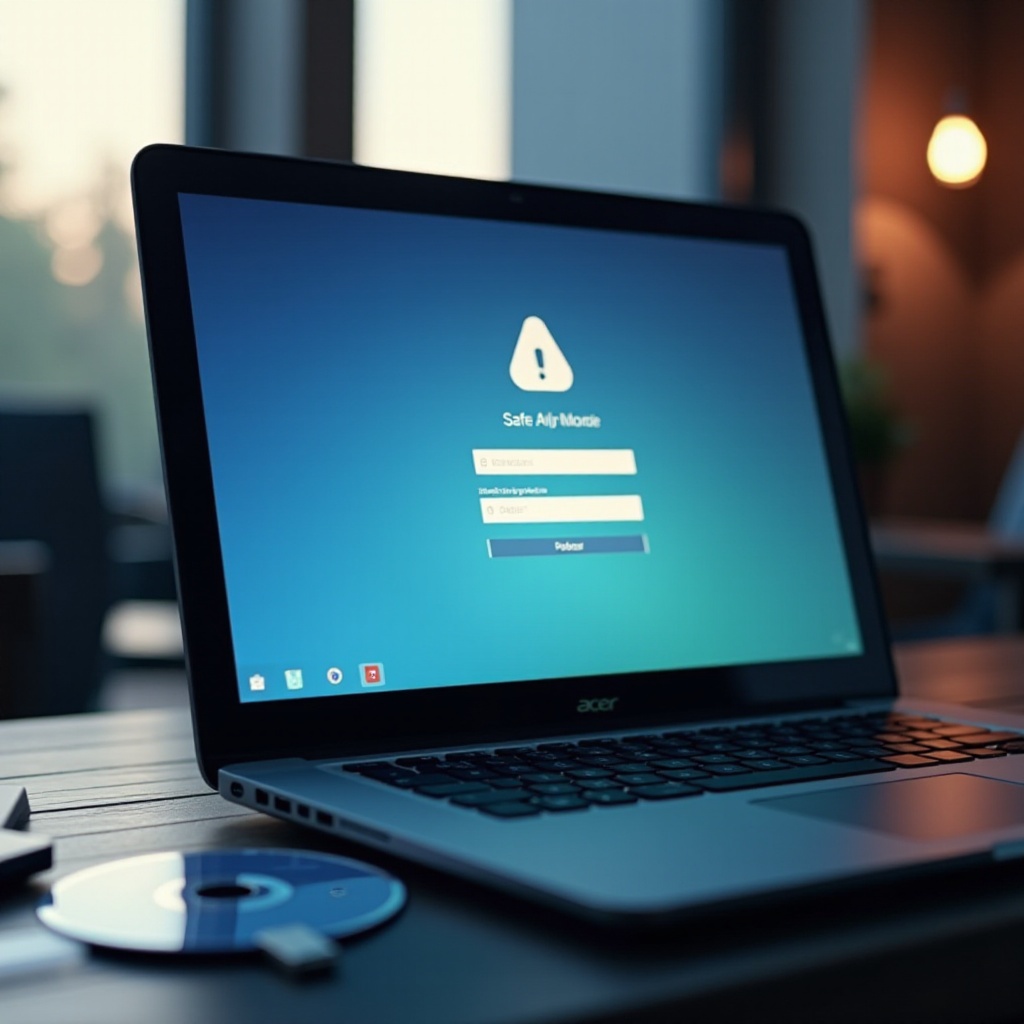
Conclusion
Forgetting your Acer Aspire laptop password doesn’t have to be the end of the world. With methods like Microsoft account recovery, password reset disks, factory resets, and more technical approaches, you can regain access to your device. Always remember to keep your recovery options updated and create backups to avoid data loss during the reset process.
Frequently Asked Questions
What should I do if I cannot access my Microsoft account to reset my password?
If you can’t access your Microsoft account, consider using a password reset disk or performing a factory reset as alternative methods.
How do I create a password reset disk for future use?
Open the Control Panel, navigate to ‘User Accounts,’ and select ‘Create a password reset disk.’ Follow the on-screen instructions using a USB drive.
What precautions can I take to avoid being locked out of my laptop again?
Regularly update your password reset disk, link your laptop to your Microsoft account, and keep a record of your passwords in a secure place.
