Introduction
Amazon Fire Tablets come with several pre-installed apps that can take up significant space and resources. Many users find these apps unnecessary and prefer to remove them to free up space and improve the device’s performance. If you’re one of those users, this guide will walk you through the various methods you can use to remove pre-installed apps from your Amazon Fire Tablet.

Understanding Pre-Installed Apps
Pre-installed apps, often referred to as bloatware, are applications that come automatically installed on your Amazon Fire Tablet. Amazon includes these apps as a way to promote its services, maintain system integrity, and offer a ‘complete’ user experience right out of the box. These apps might include Kindle, Silk Browser, Amazon Shopping, and others.
Though these apps can be handy, they also occupy valuable storage space on the device. They consume system resources like memory and battery life, which could potentially slow down the device. Understanding what pre-installed apps do and why they are included can help you make an informed decision about removing them.
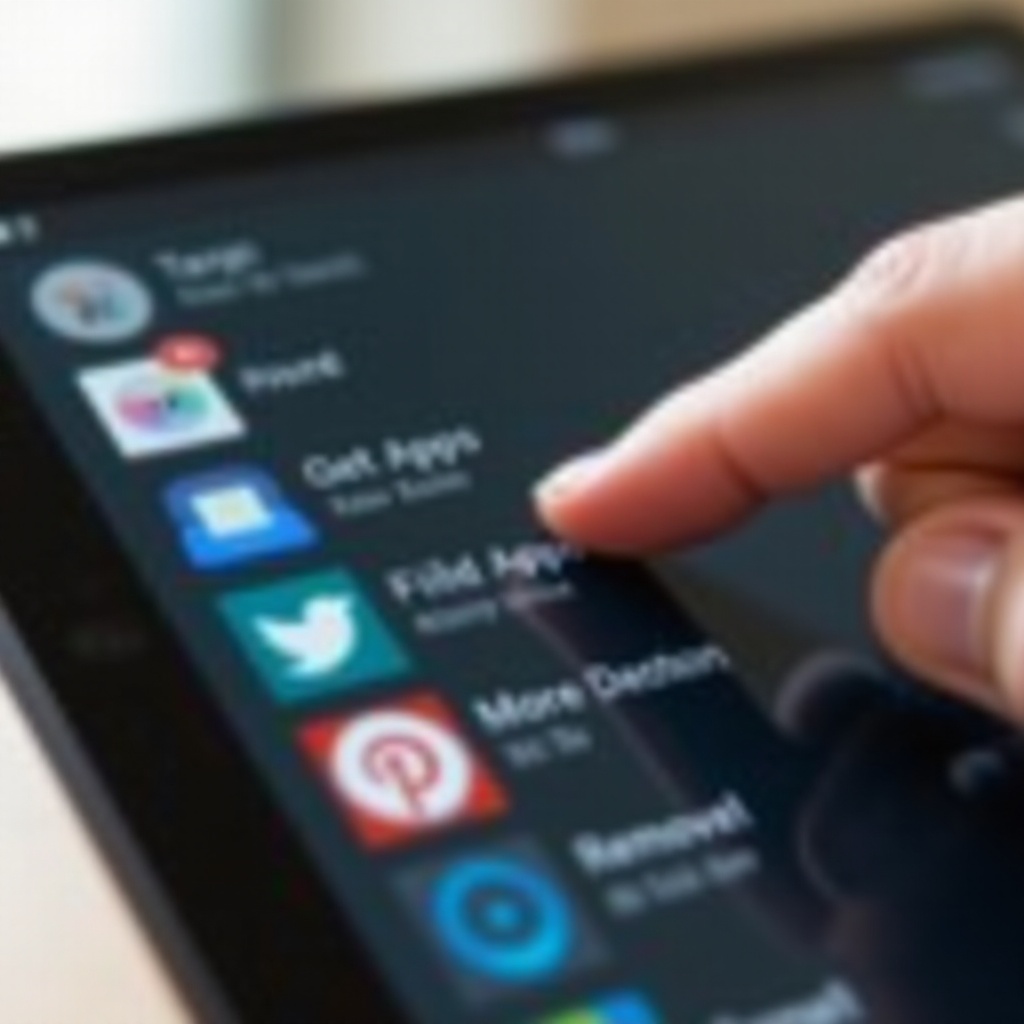
Why Remove Pre-Installed Apps?
There are various reasons why one might choose to remove pre-installed apps from their Amazon Fire Tablet:
- Storage Space: Removing pre-installed apps can free up internal storage space. This is crucial if your device has limited storage capacity.
- Improved Performance: Fewer apps running in the background can enhance the tablet’s speed and battery life.
- Personalization: Many users prefer having control over the apps on their devices. Removing unwanted apps allows for a more customized experience.
Removing these apps can make your device feel faster and more responsive and increase your battery life. Next, let’s look at how to prepare for this process.
Preparation Before You Begin
Before diving into various methods to remove pre-installed apps, it’s essential to make some preparations:
- Backup Your Data: Always back up your data to avoid accidental loss of important files. This includes photos, documents, and app data.
- Charge Your Device: Ensure your Amazon Fire Tablet is charged to at least 50%. This will prevent the device from shutting down during the process, which could result in data corruption.
- Understand the Risks: Be aware that removing certain system apps can affect the tablet’s functionality. It’s crucial to proceed with caution and know what you’re removing.
Once you’ve completed these preparatory steps, you are ready to proceed with the methods for removing pre-installed apps.

Methods for Removing Pre-Installed Apps
There are several ways to remove or disable pre-installed apps on your Amazon Fire Tablet. Below are three effective methods to consider:
Removal via Device Settings
- Open Settings: Go to the ‘Settings’ menu on your device.
- Navigate to Applications: Select ‘Apps & Notifications’ or ‘Applications.
- Select Application: Find the pre-installed app you wish to remove or disable.
- Disable or Uninstall: Choose the option to disable or uninstall the app. Note that some apps can only be disabled and not uninstalled.
Disabling an app will prevent it from running and consuming resources, even though it remains on your tablet.
Advanced Method: Using ADB
The Android Debug Bridge (ADB) is a powerful tool that allows you to remove system apps:
- Install ADB: Download and install the ADB tool on your computer.
- Enable Developer Options: Go to ‘Settings’ > ‘Device Options’ > ‘About Fire Tablet’ and tap on the ‘Serial Number’ several times to enable Developer Options. Then, go to ‘Developer Options’ and turn on ‘USB Debugging.
- Connect Device: Connect your Fire Tablet to your computer via USB.
- Use ADB Commands: Open a command prompt or terminal window and enter the ADB commands to uninstall the desired apps.
This method requires technical know-how but is effective for permanently removing system apps.
Using Third-Party Applications
Several third-party applications can assist in removing pre-installed apps:
- Download App: Find a reliable app uninstaller in the Amazon Appstore or third-party sources.
- Select Apps: Use the application to select and uninstall the pre-installed apps.
Be cautious of third-party applications to ensure they are reliable and trustworthy.
Risks and Considerations
Before proceeding, consider the risks:
- Warranty Void: Removing certain apps, especially through rooting or ADB, might void your warranty.
- System Stability: Removing critical system apps can lead to instability or loss of essential functionalities.
- Update Issues: Some apps might be required for future OS updates, so their removal may hinder the update process.
Understanding these risks can help you decide whether or not to proceed with removing pre-installed apps.
Optimizing Your Amazon Fire Tablet After Removal
After removing pre-installed apps, you can further optimize your tablet for better performance:
- Clear Cache: Go to ‘Settings’ > ‘Storage’ and clear the cache to free up additional space.
- Manage Storage: Regularly clean up unwanted files and apps.
- Update Regularly: Keep your remaining apps and system updated to ensure optimal performance and security.
By following these steps, you can maintain the efficiency and speed of your device.
Conclusion
Removing pre-installed apps from your Amazon Fire Tablet can significantly free up space and boost performance. Whether through device settings, ADB, or third-party applications, you have multiple methods to choose from. However, be mindful of the potential risks and always prepare by backing up your data and understanding the implications. Taking these steps allows you to enjoy a more personalized and efficient tablet experience.
Frequently Asked Questions
Can removing pre-installed apps void the warranty of my Fire Tablet?
Yes, using methods like ADB or rooting your device can void the warranty. Always check with Amazon’s warranty policy before proceeding.
What if I accidentally delete a critical system app?
If you accidentally delete a critical app, you may need to perform a factory reset or reinstall the firmware to restore the device to its original state.
Are there any reliable third-party tools for removing pre-installed apps?
Yes, some third-party tools can help, but ensure they are from reputable developers. Always read reviews and check ratings before installing such tools.
