Introduction
When a Samsung tablet stops charging, it can cause immense frustration and inconvenience. Whether you rely on your device for work or leisure, a non-charging tablet is a significant inconvenience that needs immediate attention. This article will walk you through a comprehensive guide to troubleshooting and solving the charging problems of your Samsung tablet effectively.

Understanding the Charging Issue
Before diving into solutions, it’s essential to understand why your Samsung tablet might have stopped charging. Various factors can be at play, ranging from simple issues like a loose connection to more complex ones involving hardware. Identifying the root of the problem is the first step toward resolving it.
Several reasons can lead to a charging issue. These can include a faulty charger or cable, a dirty charging port, software bugs, battery health issues, or hardware failures. Each potential cause requires careful examination to pinpoint the exact problem.
Initial Checks and Solutions
Once you understand the potential causes, start with some initial checks and quick fixes. These basic troubleshooting steps can often resolve the issue without needing further intervention.
Inspecting the Charger and Cable
-
Check the Cable: Ensure that the charging cable is not damaged or frayed. A worn-out cable may not transmit power efficiently.
-
Verify the Charger: Use a different charger. Sometimes, the problem might lie with the charger itself.
-
Try a Different Outlet: Plug your charger into another power outlet to rule out any issues with the socket.
Cleaning the Charging Port
Dirt and debris can accumulate in the charging port over time, obstructing the connection.
-
Inspect the Port: Use a flashlight to look inside the port.
-
Clean the Port: Use a dry toothbrush, compressed air, or a wooden toothpick to gently clean the port. Avoid using metal objects to prevent damage.
Testing the Power Source
Sometimes the issue might be with the power source you’re using.
-
Switch Power Sources: Try charging the tablet using a laptop USB port or a different power source.
-
Check Voltage: Ensure the power source provides the correct voltage for your tablet.
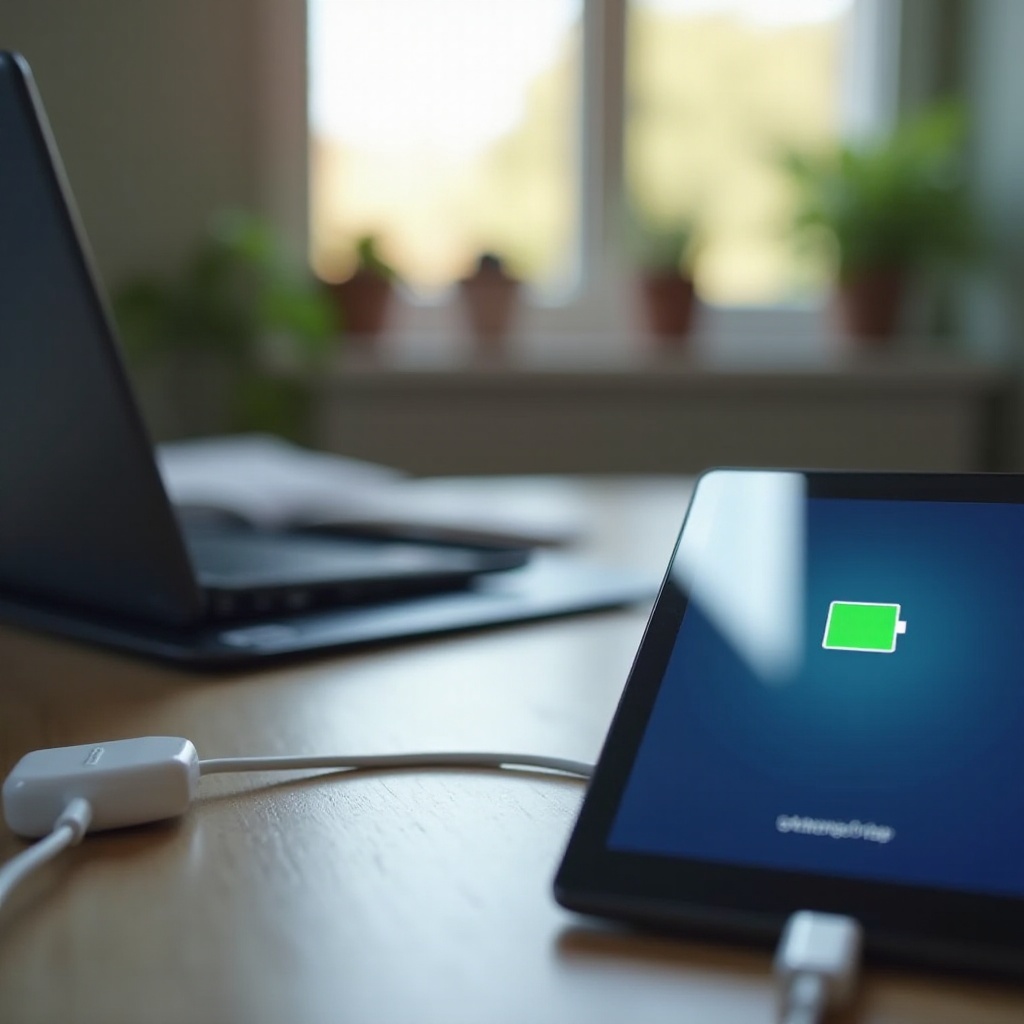
Software Fixes
If the initial checks don’t resolve the issue, it may be related to the tablet’s software. Various software-related solutions can fix charging problems. Let’s delve into these to ensure that software issues are not overlooked and can be quickly rectified.
Restarting the Tablet
- Restart Device: Hold down the power button and select ‘Restart.’ A simple restart can fix many minor issues.
Updating Software and Apps
Outdated software can sometimes cause charging issues.
-
Check for Updates: Go to ‘Settings’ > ‘Software Update’ > ‘Download and Install.’ Ensure your tablet’s software is up-to-date.
-
Update Apps: Open the Google Play Store or Samsung Galaxy Store and update all installed apps.
Booting in Safe Mode
Safe Mode allows you to identify if a third-party app is causing the issue.
-
Enter Safe Mode: Hold down the power button, then press and hold ‘Power Off’ until you see ‘Reboot to Safe Mode.’ Tap ‘OK.
-
Test Charging: If the tablet charges in Safe Mode, uninstall recently installed apps that might be causing the issue.
Battery and Hardware Troubleshooting
If software fixes don’t resolve the issue, the problem might be with the battery or internal hardware. It’s important to examine these areas as well to ensure that every possible angle is covered in your troubleshooting efforts.
Calibrating the Battery
Battery calibration can sometimes solve the charging problem.
-
Drain Battery Completely: Use your tablet until it shuts off due to a low battery.
-
Charge Fully While Off: Charge the tablet without turning it on until it reaches 100%.
-
Restart Device: Unplug the charger and turn on the tablet to see if the issue is resolved.
Examining Battery Health
Checking the health of your battery can provide insights into whether a replacement is needed.
-
Use Diagnostic Apps: Install apps like AccuBattery to monitor battery health.
-
Consider Replacement: If the app indicates poor battery health, a battery replacement may be necessary.
Checking Internal Hardware
If all else fails, internal hardware issues might be the culprit.
-
DIY Inspection: Open the tablet to check for loose connections or other visible damage (only if you’re confident in doing so).
-
Professional Diagnosis: If you’re not comfortable opening the device, seek professional help.

Seeking Professional Help
When basic troubleshooting and DIY fixes don’t work, it’s time to consult a professional. Visit an authorized Samsung service center for expert diagnosis and repair. Professionals have access to advanced tools and expertise required to fix complex hardware issues, ensuring that your tablet is repaired effectively and safely.
Conclusion
Dealing with a Samsung tablet that has stopped charging can be troublesome, but various practical solutions can help fix the issue. By following the steps outlined above, ranging from checking your charger and cable to inspecting battery health and seeking professional assistance, you can restore your tablet to its full functionality. Always begin with the simpler fixes to save time and identify the problem without needing extensive repairs.
Frequently Asked Questions
Why is my Samsung tablet charging slowly?
Slow charging can result from several issues, including a faulty charger or cable, a dirty charging port, or background apps consuming a lot of power. Ensure your charger and cable are in good condition, clean the charging port, and close unnecessary apps.
Can I use any charger for my Samsung tablet?
It’s best to use the manufacturer-recommended charger to ensure proper voltage and prevent damage. Third-party chargers can sometimes lack the necessary specifications, leading to slow or no charging.
How do I know if my Samsung tablet battery needs replacement?
Signs your battery needs replacement include rapid battery drain, the tablet not holding a charge, and the device overheating during use. Diagnostic apps or professional assessments can confirm if a replacement is needed.
